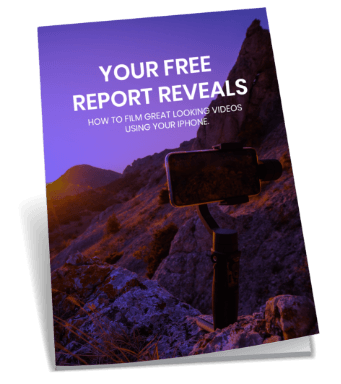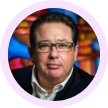Video Transcript: So it’s a nice little lead in. Who is this guy on the screen? We need to contextualize who this person is delivering.
What we’re going to do, we’re going to put a lower third in, which is a classic thing they use in news a current affairs. I use it in pretty much every corporate doco that I make and it’s just the best way to introduce someone without them having to say, hi, I’m Ben, I do this. It’s just a way to qualify the person. There are a few different versions that you can use in iMovie. This is the one we tend to use because it’s got two levels on it. I’ll show you what I mean.
So we click here. So it’s got a top and a bottom, so you put your name and then maybe either you put what your title is, so Ben McEwing, web video producer or Ben McEwing and then I could put on the same web video producer and then a question: What Is The Difference Between Viral And Branded Content? We tend to use title case when we’re doing things like that, it depends again, it’s just your style. Now it defaults to being centered. I like putting everything on the left.
David: There’s another good reason to put things on the left as well when you’re embedding videos on YouTube. Often YouTube can have their logo on the bottom right hand corner and some of the video sharing sites will have their logo on the bottom right hand corner. So always position your material on the bottom left hand corner and then that way it won’t get distracted.
Ben: Yes, so I’m going to move it left. The way you do that, you highlight it, you go up to show fonts and that opens up everything you need to know about the fonts. It will default to different fonts that you can use as well. Then you can show system font panel and you’ll get a choice of every font that is available on the Mac. Dave loves Myriad Pro. Does everyone know Myriad Pro, that’s the one used by Apple? So we’re going to use Myriad Pro. No we’re not. We’re going to use the next best thing, which is Helvetica New which is a nice font. Over here, that’s our alignment, the same that you would find in Word, just move it to the left. You can change the colours, you can put an outline on it, you can bold it, you can italicize it, you can do all those different things. So we’ll just leave it.
I lean towards simplicity. It depends though. When I’m making a video for a client, I will have a custom made lower third designed with their logo on it and branding because I want to help them brand that way. For us, we use it simply because it’s more about presenting content in that way.
So now we’ve got a lower third in there. So let’s just run it through.
Question: So with a custom lower third, is that just made up like a transparent gif or something?
Ben: Yes, it’s just built in.
Question: You said you made custom ones for clients.
Ben: Yes, it’s a transparent, you can have a gif or you can use a movie file, a PNG file.
Question: And you just slide that over the top.
David: You’re usually doing that with Final Cut. You can also do it in iMovie, you just drag it in. iMovie is really easy that way. It’s the same with ScreenFlow as Rob was talking about, it’s very easy just to drag things in. Make your image and drag and drop it in.
Interested to go beyond this professional video editing tip? Click here to know how you can take it to the next level.